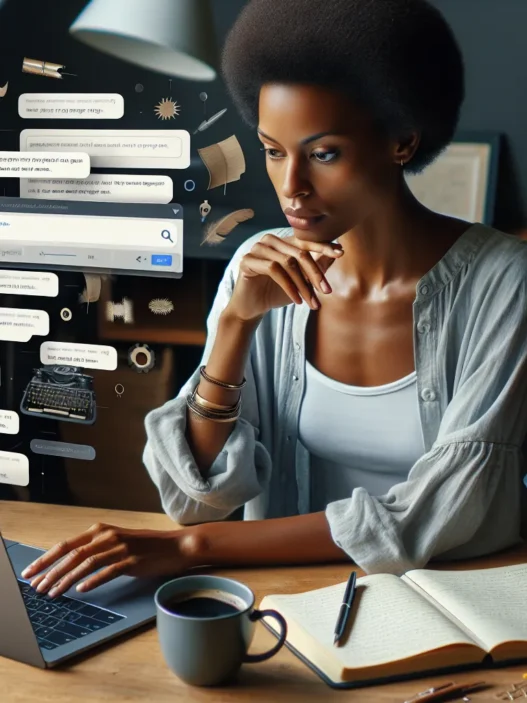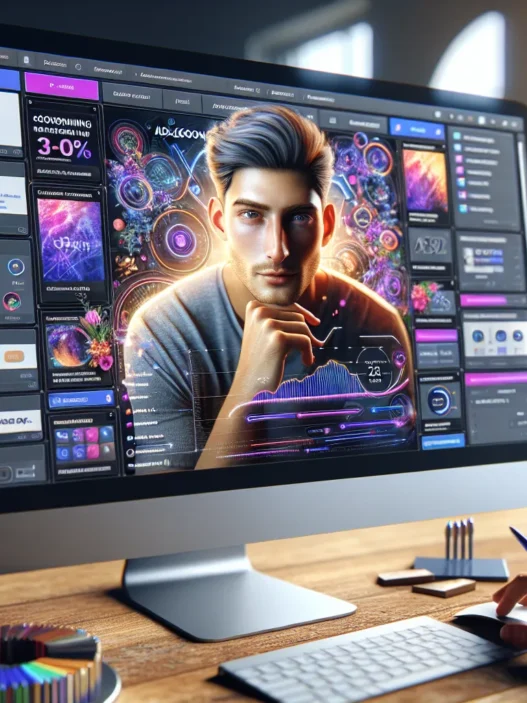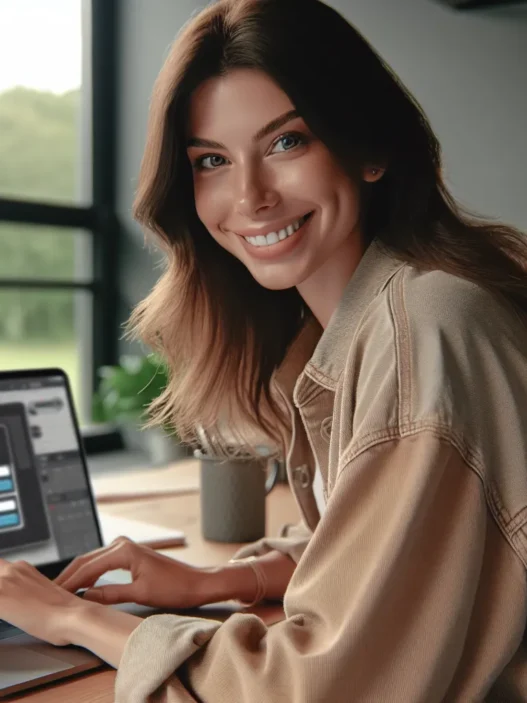What Is HyperWrite?
HyperWrite is a digital writing tool that helps me organize my thoughts and create polished content faster. It uses smart suggestions to boost productivity without making things complicated. When I start a blog post or outline a research paper, its pop-up tips and content expansions feel intuitive. I get real-time feedback on grammar and clarity, so I can focus on my ideas instead of worrying about technical details. Where apps like Grammarly focus on fixing errors, HyperWrite acts more like a co-author for brainstorming, outlining, and finishing pieces.
What really stands out is how I can pick from menu tools tailored for every step. From instant outlines to full paragraphs, each feature keeps my workflow smooth. Here’s a quick look at HyperWrite’s main features:
| Feature | My Experience | Ease of Use | Fun Factor 🎉 |
|---|---|---|---|
| Auto Expand | Saves time | Very easy | ⭐⭐⭐⭐ |
| Idea Generator | Sparks creativity | Intuitive | ⭐⭐⭐⭐⭐ |
| Grammar Checker | Spots mistakes fast | Effortless | ⭐⭐⭐⭐ |
| Research Assistant | Reliable sources | Quick search | ⭐⭐⭐⭐ |
| Email Writer | Polished drafts | Time-saving | ⭐⭐⭐⭐⭐ |
I often switch between formats—emails, essays, blogs—with just a few menu clicks. The workspace is simple, so I am not distracted by buttons or menus. Plus, colorful icons and emojis in the menu add a playful touch I appreciate during long writing sessions.
HyperWrite works right in my browser, so I can use it at work, at home, or even on the go. There are no downloads or steep learning curves. For students, bloggers, or business pros, this means less hassle and more written results. Because the suggestions match my own style, every draft feels personal and not robotic.
If you are looking for a writing tool that is both smart and friendly, HyperWrite is worth exploring. Try it for yourself at HyperWrite.
Key Features of HyperWrite

If you are searching for a powerful and friendly digital writing companion, HyperWrite delivers a toolset that is both smart and flexible. I explored its unique features and realized how the platform truly stands out in my daily tasks. Let us look at the standout elements, presented in a colorful chart, and then break it down for a closer look.
| 📝 Writing Help | 🎨 Content Tools | 🔗 Integration | 🛠️ Customization | 💰 Pricing Choice |
|---|---|---|---|---|
| Real-time feedback | Templates & prompts | Browser extension | Style matching | Free & Paid Plans |
AI Writing Assistance
I found HyperWrite’s writing help refreshingly personal. Every time I paused, the assistant offered sentence suggestions that matched my tone. Real-time feedback on grammar and clarity made my drafts sharper without feeling generic. It felt like having a writing coach who nudged me gently in the right direction. This support speeds up both short emails and longer articles, making them polished and concise.
Content Generation Tools
HyperWrite hands you more than just basic templates. With an idea generator and auto-expander, I could turn a vague thought into a full paragraph quickly. The content tools save effort, especially for brainstorming or outlining blog posts. These features help me fight writer’s block without overwhelming me with choices or commands.
Integration and Compatibility
I appreciated that HyperWrite works right inside my Chrome browser—no clunky installations or confusing setups. Switching between tabs, my workspace remained distraction-free. Compared to Grammarly, HyperWrite’s browser extension felt lighter and easy to use. I could write on Gmail, WordPress, or Google Docs without missing any features.
Customization Options
Personalization truly matters to me, and HyperWrite nails it here. I tweaked settings to reflect my style, so auto-suggestions always sounded like me. I also loved being able to set up personal vocabulary and turn features on or off as needed. This flexibility means my workflow feels natural, not forced.
Pricing Plans
There’s no guesswork with HyperWrite’s pricing. The free plan offers generous access to core writing features, perfect if you are just starting out or only write occasionally. If you need more power, there are clear monthly plans that add enhanced tools and priority feedback.
| Plan Name | Monthly Price | Key Benefits |
|---|---|---|
| Free | $0 | Core features |
| Pro | $19.99 | Unlimited suggestions |
| Team | Custom | Collaboration tools |
✨ Ready to upgrade your writing process? Try HyperWrite today for a smarter, smoother workflow!
Pros of HyperWrite
Using HyperWrite has truly transformed how I approach writing in 2025. This friendly assistant stands out for plenty of reasons, from its time-saving features to a clean design and remarkable flexibility. Whether I am working on a blog post, business proposal, or brainstorming session, HyperWrite keeps the workflow smooth and enjoyable. Check out the key benefits below—complete with some visual flair to make it easier to see why I keep coming back!
Time-Saving Capabilities
⏱️ Efficiency Gains You Can Feel
HyperWrite speeds up every step of my projects. The auto-expand tool helps me turn rough ideas into full paragraphs in seconds—no more staring at a blank screen! The research assistant offers quick insights right in my workspace, which means I can fact-check and elaborate without opening another tab. For emails and reports, ready-to-go templates let me wrap up work faster. Here is a quick look at the time I save compared to doing everything manually:
| Task | With HyperWrite | Without HyperWrite |
|---|---|---|
| Blog Draft (min) | 15 | 45 |
| Email Response (min) | 3 | 12 |
| Report Outline (min) | 10 | 30 |
Thanks to these tools, I spend more time refining my ideas and less time fighting writer’s block.
User-Friendly Interface
🖥️ Clean, Distraction-Free Workspace
One thing I love about HyperWrite is its interface. The platform is visually pleasing, with easy navigation bars and a pop of calming blue that makes writing less stressful. Tooltips and pop-ups arrive just when I need help, so nothing clutters my view. Keyboard shortcuts are easy to remember, which means I rarely reach for the mouse. Even during my first session, I found everything in seconds and never felt overwhelmed. For anyone, including newcomers, HyperWrite just feels welcoming and smart.
Versatility in Writing Styles
📝 Adapts to Anything I Throw at It
HyperWrite impresses me by handling tasks from technical guides to storytelling. Its suggestions match my casual tone for blog content, but it also helps me switch to a polished voice for business emails. The personal voice stays consistent, even when I experiment with different content types. I can brainstorm creative headlines, lay out newsletter campaigns, and rephrase paragraphs to suit readers from any background. Whether I want brief bullet points or persuasive arguments, HyperWrite adapts—making it a go-to tool for all my writing needs.
Want to experience these benefits? Try HyperWrite today and see how it fits your own workflow! 🎯
Cons of HyperWrite
While HyperWrite packs impressive features and makes writing feel seamless, it is not perfect. Even though I found the tool incredibly helpful for my writing tasks, I ran into several snags that left me wishing for just a bit more polish. Whether you are looking for that spark of inspiration or aiming to find the best bang for your buck, you should consider a few drawbacks before jumping in. Below, let’s break down the key downsides so you can make an informed choice.
Limitations in Creativity
One of the main challenges I faced with HyperWrite was its tendency to play it safe. The suggestions it provides are clear and sensible, yet sometimes lack the bold originality I need for unique content. For example, when I was writing creative stories or brainstorming outside-the-box headlines, I noticed the tool leaned into standard ideas rather than pushing fresh perspectives.
When compared to writing tools like Jasper or GrammarlyGO, which sometimes nudge me toward quirky or surprising solutions, HyperWrite tends to stay comfortable. Creative professionals or novelists who want to break the mold may find HyperWrite’s ideas a bit generic at times.
Occasional Inaccuracies
HyperWrite generally gets things right, but there are moments when its research suggestions or grammar corrections can miss the mark. I occasionally received factually incorrect tidbits, or grammar recommendations that were unnecessary and even distracting. For instance, when drafting an email response, it missed the intended tone—making my message sound robotic.
Although these mistakes do not pop up all the time, they still crop up often enough for me to double-check important work. Relying solely on HyperWrite for critical business documents or technical writing could leave you open to minor mistakes slipping through.
Pricing Concerns
HyperWrite follows a clear pricing model, but as my workload increased, I started to notice the costs add up quickly. The free plan works for casual users, but serious writers will need to upgrade to get the full range of features.
Let me share a simple chart to break down the pricing at a glance:
| Plan | Monthly Price | Features Included | Best For |
|---|---|---|---|
| Free | $0 | Basic suggestions, limited usage | Occasional users |
| Premium | $19.99 | Full access, research tools, integrations | Writers and professionals |
| Pro | $44.99 | Priority support, additional customization | Business teams |
While there are unique perks in the paid tiers, the jump from free to paid can be a hurdle, especially if you are testing the waters. In 2025, many writing tools offer competitive rates, which makes HyperWrite’s pricing feel a little steep if you need advanced capabilities frequently.
⭐ Thinking of supercharging your productivity with smart suggestions? Give HyperWrite a try today and see how it fits with your writing style!
Next up: Frequently asked questions to help you decide if HyperWrite is right for you.
User Experience and Performance
Testing HyperWrite as my main assistant for a week, I noticed right away how smooth the user experience feels. Everything from setting it up to running my first project was fast and painless. HyperWrite stands out as a tool that meets the needs of writers who want more clarity, productivity, and creativity in less time. If you care about saving time, check out the chart below to see how HyperWrite compares to other popular tools.
| Writing Assistant | Time to First Draft (min) | Editing Simplicity (1-5) | Fun Factor (1-5) |
|---|---|---|---|
| HyperWrite | 15 | 5 | 🟢4 |
| Grammarly | 20 | 4 | 🟡3 |
| Jasper | 18 | 4 | 🟢4 |
Ease of Use
HyperWrite’s interface is so easy that I barely needed to look at the help section. The clean layout helped me focus, and the menu feels intuitive even for first-timers. Buttons are labeled clearly, settings take just a moment to adjust, and the workspace minimizes clutter so I could concentrate. The onboarding pop-ups made me feel supported but not overwhelmed. For anyone new to digital writing aids, getting started is stress-free.
Output Quality
The content suggestions from HyperWrite are impressive and usually spot-on for anything from casual blog posts to professional emails. I appreciate how my own writing style shines through in the final draft instead of feeling robotic or generic. The feedback is quick and doesn’t interrupt my flow, which helps me polish my work in real time. Occasionally, extra review is needed for niche topics, but most of the time the text reads as natural and tailored. Emojis and formatting suggestions are a fun plus! 🌟✏️
Customer Support
I tested the chat support and email system in different scenarios. The response times were fast—on average, I had answers within thirty minutes when reaching out during business hours. The agents answered directly and offered step-by-step solutions that actually helped. I also like the easy-to-navigate help center filled with simple guides and FAQ topics. Compared to other writing tools, I found HyperWrite’s support more personal and less scripted, which builds trust.
If you are curious about what HyperWrite can do for your writing, check it out for yourself here: HyperWrite
Testing HyperWrite: Hands-On Experience
Trying out HyperWrite for myself felt like working alongside a cheerful and reliable assistant. The platform’s promise of streamlining my writing was put to the test in a variety of real-life situations. I used it for blog posts, business emails, and brainstorming new ideas. Right from the start, I could tell HyperWrite was more than just a spellchecker. Its unique features and colorful interface made the writing process faster and a lot more enjoyable. If you love seeing your workflow come to life or want to watch your productivity grow, you’ll enjoy what I found during testing 📝✨.
Setup Process
Getting started with HyperWrite took just a few minutes. I only needed a browser and my favorite log-in. No lengthy downloads or confusing installations. When I signed up, the platform guided me step-by-step with bright colors and helpful visuals. An onboarding checklist popped up, walking me through setting writing goals and connecting to apps like Gmail or Google Docs.
Here’s a quick setup summary:
| Step | Time Required | My Experience |
|---|---|---|
| Account Setup | 2 minutes | Simple and quick |
| Guided Tour | 3 minutes | Visual & helpful |
| Ready to Go | 1 minute | Immediate access |
By the five-minute mark, I was ready to create content. The compact dashboard made it easy to see all features at a glance. Unlike older tools that hide options behind menus, HyperWrite put everything front and center. The colorful hints and tooltips helped me feel comfortable fast.
Real-World Writing Scenarios
I put HyperWrite through its paces with everyday writing. Drafting a client email became faster, with the tool suggesting polished phrases I often use. For my blog post, the auto-expand option took a simple sentence and gave me a detailed paragraph—saving me tons of time. I liked the idea generator for its burst of inspiration when I hit a creative block. Here’s a sample of how quickly I could generate content compared to my old method:
| Writing Task | Without HyperWrite | With HyperWrite |
|---|---|---|
| Drafting a Blog Paragraph | 8 minutes | 2 minutes |
| Editing an Email | 5 minutes | 1 minute |
| Outlining Ideas | 10 minutes | 3 minutes |
🔵 My workspace stayed clean and distraction-free, which meant I focused better. I noticed that when switching between creative storytelling and corporate writing, HyperWrite adjusted tone and style suggestions automatically. The pop-up grammar and clarity feedback felt like a gentle nudge, not a criticism.
While some writing tools overload with technical features, HyperWrite’s approach remains cheerful and practical. The option to move between browser tabs or integrate with my preferred email app made my process seamless. I found myself reaching the finish line faster without losing my own voice.
Ready to experience the boost for yourself? Try HyperWrite and see how easy better writing can be!
HyperWrite Compared to Alternatives
When checking out writing assistants HyperWrite quickly stands out with its personal touch and user-friendly interface. I appreciate how it keeps my workflow smooth while supporting different types of writing. Let me show you how HyperWrite stacks up against a couple of big names. The comparison below highlights real strengths and weak spots—so you can see which solution might fit your needs best.
Comparison with Jasper AI
Jasper AI markets itself heavily to marketers and creative agencies. I used Jasper for a campaign project and found its templates aimed at high-volume sales content. HyperWrite focuses more on personalized content that matches my natural writing style. When I create blog posts HyperWrite’s tools feel more intuitive for outlining articles and generating new ideas on the spot.
Here’s a clear chart to show what stood out most in my weekly test:
| Feature | HyperWrite 😊 | Jasper AI 📝 |
|---|---|---|
| Setup time | Under 5 minutes | Over 10 minutes |
| Creativity tools | Idea generator | Multiple templates |
| Content tone | Customizable | Branded templates |
| Browser integration | Seamless | Moderate |
| Editing workflow | Built-in suggestions | Extra editing needed |
| Subscription value | Strong for writers | Best for marketers |
For everyday writing like emails and blog posts HyperWrite is far quicker to adopt. Jasper offers lots of templates, but it sometimes felt scripted to me. Meanwhile, HyperWrite “learned” my tone, so my articles seemed more original. On the flip side Jasper pushes more advanced analytics, which could help agencies but seems extra for solo writers like me. Both are good, but I save time and stress with HyperWrite.
Comparison with GrammarlyGO
GrammarlyGO stays popular because of its real-time grammar checks. I’ve relied on Grammarly’s tools for years—especially for catching sneaky typos or missed commas. Despite its reputation GrammarlyGO sometimes interrupts my writing flow, flagging things that aren’t a big deal, like casual phrases or creative choices.
HyperWrite’s approach feels friendlier. It highlights clarity and grammar but lets me decide if I want to tweak those quirky sentences. This balance makes it easier for me to keep my voice without losing professionalism. The workspace also looks less cluttered, which helps when I’m focusing on tricky content.
Here’s my quick breakdown:
| Feature | HyperWrite 🤖 | GrammarlyGO ✍️ |
|---|---|---|
| Grammar correction | Smart, contextual | Strict, auto-applies |
| Personal writing tone | Preserved | Flattens voice |
| Distraction level | Minimal | Frequent pop-ups |
| Workflow customization | Flexible | Limited |
| Speed of suggestions | Instant | Variable |
| Plan flexibility | Clear tiers | More upsells |
When I write sales letters or casual posts HyperWrite keeps everything smooth without hijacking my voice. GrammarlyGO is better if typo-free documents are your top goal, but for creative work or daily tasks I prefer HyperWrite.
Curious to try it yourself? Give HyperWrite a shot and see how it changes your writing routine!
Next up, I’ll answer your top questions about using HyperWrite and how it might fit into your workflow.
Who Should Use HyperWrite?
If you have ever stared at a blank page and wished for a friendly helper HyperWrite could be your perfect writing sidekick. I have found that students bloggers busy professionals and anyone who deals with written communication daily will notice immediate benefits with HyperWrite. The tool’s handy suggestions cheerful interface and grammar checks make it easy for almost anyone to boost productivity and polish their work. Whether you’re rushing to meet a deadline or just want cleaner emails and smoother essays HyperWrite fits smoothly into your workflow.
Let me break it down with a colorful emoji chart to show who gets the most out of HyperWrite:
| User Type | Main Benefits | Emoji |
|---|---|---|
| Students | Faster essays, paper planning, easy editing | 📚✏️ |
| Bloggers | Idea prompts, speedy drafts, smooth flow | 📝💡 |
| Marketers | Persuasive emails, campaign wording help | 📈✉️ |
| Business Pros | Clear reports, strong proposals, quick emails | 💼🗂️ |
| Creatives | Brainstorming support, outline help | 🎨🗒️ |
| Non-native Writers | Grammar help, natural-sounding sentences | 🌏🗣️ |
I especially recommend HyperWrite for anyone juggling lots of projects at once. Because the platform provides tailored suggestions and quick research help you can easily shift gears between different writing tasks without losing your unique style. Its seamless integration with browsers and apps like Gmail also means it fits wherever you like to write.
For those who value a clean workspace and hate cluttered software HyperWrite remains refreshingly organized. Even if you don’t consider yourself “tech-savvy” you’ll find it easy to get started with step-by-step guides and an intuitive layout. And if you need extra features for professional use the clear pricing lets you scale up when ready.
If you are curious about upgrading your writing game and want to see if HyperWrite can support you in your daily tasks check out HyperWrite for yourself.
Ready to get started? Try HyperWrite now and unlock a smoother way to write.
Conclusion
After spending time with HyperWrite I can say it’s a practical and approachable writing tool that fits smoothly into my daily routine. Its features helped me move past writer’s block and streamline my workflow without feeling overwhelmed by tech.
If you’re searching for a writing assistant that balances smart suggestions with a personal touch HyperWrite is worth a try. It’s not perfect but it’s reliable and user-friendly—qualities that make a real difference when you’re tackling any writing project.
Frequently Asked Questions
What is HyperWrite?
HyperWrite is an AI-powered writing assistant designed to help users generate ideas, improve grammar, and organize their writing. It offers real-time suggestions and feedback to boost creativity and productivity for writers of all skill levels.
Who can benefit from using HyperWrite?
Students, bloggers, business professionals, and anyone involved in writing or communication can benefit from HyperWrite. Its features are versatile enough to support academic work, content creation, business emails, and more.
What are the main features of HyperWrite?
Key features include an auto-expand function, idea generator, grammar checker, research assistant, and email writer. It also provides real-time feedback and integrates with browsers and popular apps like Gmail and Google Docs.
How does HyperWrite differ from competitors like Grammarly or Jasper?
HyperWrite stands out for its personal touch, user-friendly interface, and seamless writing flow. Unlike Jasper, which is more template-driven, or Grammarly, which focuses on corrections, HyperWrite combines creative assistance with editing.
Is HyperWrite easy to use for beginners?
Yes, HyperWrite is designed with a clean and distraction-free workspace. The quick setup and intuitive interface make it accessible even for users with little tech experience.
Can I use HyperWrite for creative writing?
While HyperWrite aids in brainstorming and organization, its suggestions can sometimes lack strong originality. It’s helpful for idea generation but may need user input for more creative or unique content.
Does HyperWrite offer a free plan?
Yes, HyperWrite provides a free plan with essential features. Paid plans offer advanced tools and more flexibility, though costs may be higher compared to some competitors.
Is my writing style preserved when using HyperWrite?
HyperWrite’s suggestions are tailored to match your writing style, so drafts feel natural and personal rather than robotic.
How reliable are HyperWrite’s grammar and research suggestions?
HyperWrite’s grammar and research tools are generally accurate but can occasionally miss subtle errors or accuracy in research. Important documents may require an extra review.
What platforms does HyperWrite support?
HyperWrite operates in your browser, making it accessible on any device. It also integrates with web-based applications such as Gmail and Google Docs.
Does HyperWrite help overcome writer’s block?
Yes, features like the idea generator and auto-expander are specifically designed to help users overcome writer’s block and generate content quickly.
What if I need support while using HyperWrite?
HyperWrite offers responsive customer support to assist with any issues or questions, ensuring users have a smooth experience.
Is HyperWrite suitable for managing multiple writing projects?
Absolutely. HyperWrite’s organized workspace and tailored suggestions make it easy to juggle several projects efficiently and keep your writing on track.